Try it with JupyterHub (recommended)
Learn how to document a model with ValidMind on JupyterHub.
Before you begin
To try out ValidMind, you need to be a registered user on the ValidMind Platform UI.
Steps
In a web browser, open Quickstart for model documentation.
This link takes you to ValidMind’s JupyterHub instance where you can log in with the Auth0 credentials for your ValidMind account to access the QuickStart notebook.
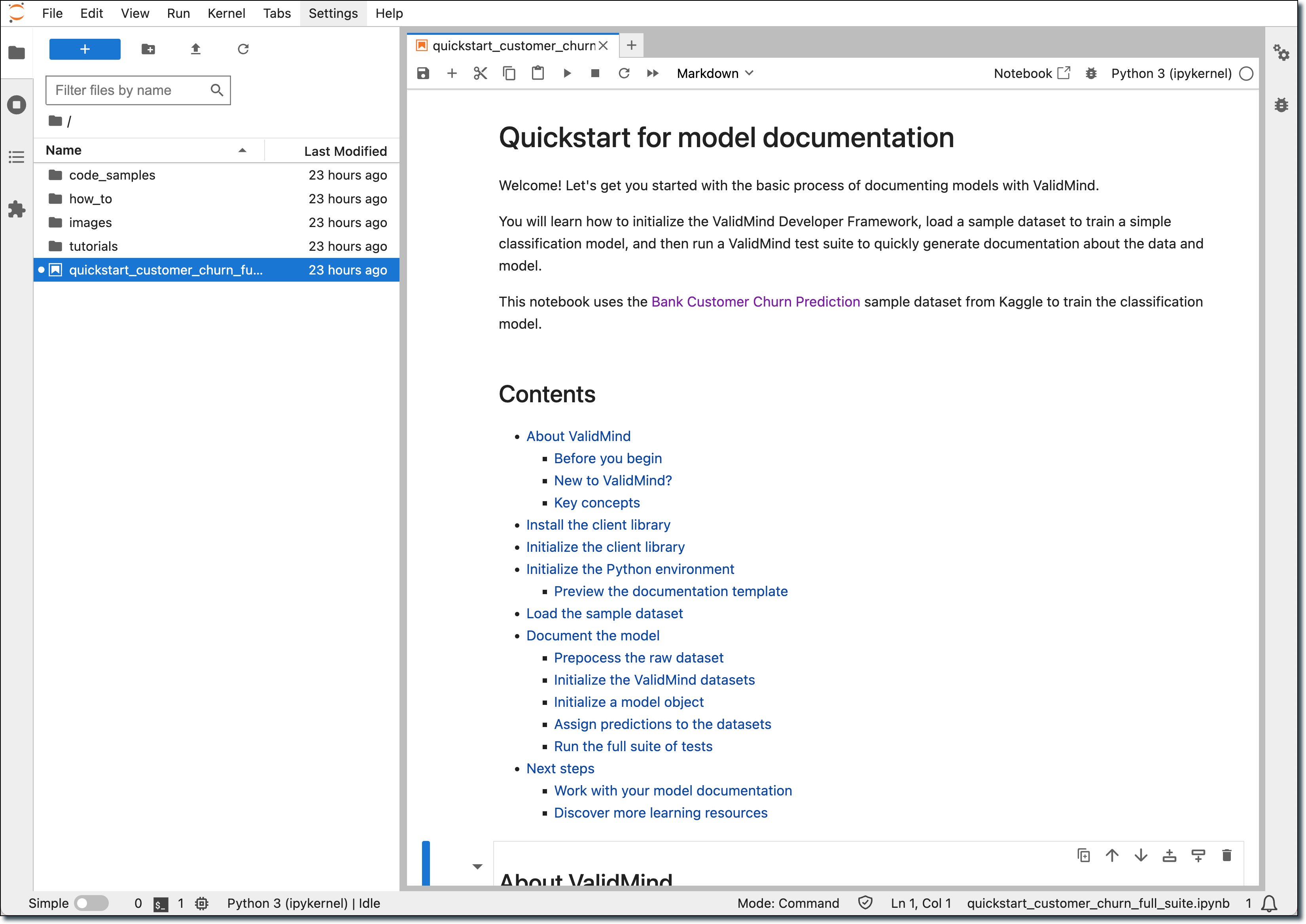
After the notebook opens, run the first few cells in the notebook:
- Hover over each cell and click the icon; OR
- Press
Shift + Enteron Windows orCmd + Enterif you are on a Mac
The notebook will guide you through installing the ValidMind Developer Framework, initializing the Python environment, and finally initializing the ValidMind Client Library by connecting to the ValidMind Platform UI.
Near the bottom of the Initialize ValidMind section, you should see a message like this:
Connected to ValidMind. Project: Customer Churn Model - Initial Validation (xxxxxxxxxxxxxxxxxxxxxxxxx)This message confirms that the developer framework works as expected.
You can now continue running the rest of the cells if you want to see how the demo notebook works or, to save some time, you can move on to the next section to explore the platform UI.
What’s next
Continue with Explore sample model documentation to learn more about using the ValidMind AI risk platform hands-on.