Submit for approval
When you’re ready, verify the approval workflow, and then submit your model documentation or validation report for approval.
Prerequisites
Verify model status
In the left sidebar, click Model Inventory.
Select a model by clicking on it or find your model by applying a filter or searching for it.4
On the landing page of your model, locate the model status section:
- Click See Workflow to open the detailed workflow associated with that model.
- The current workflow state will be highlighted on this detail view.
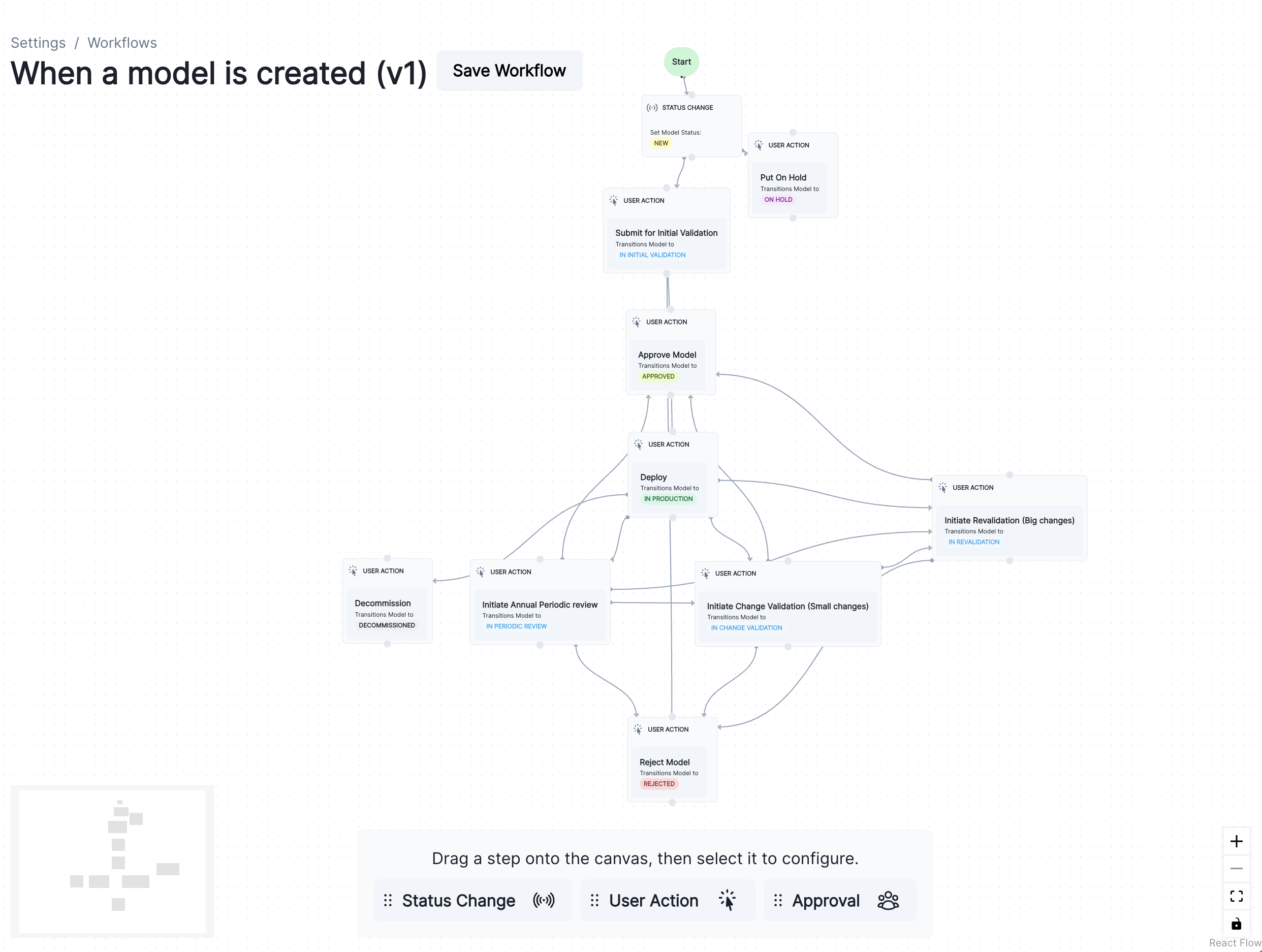
While your lifecycle statuses and workflows are custom to your organization, some examples are:
In Documentation— The model is currently being documented and can be submitted for validation next.In Validation— The model is currently being validated and can be submitted for review and then approval.
Advance model status
For example, you cannot submit a validation report for review until the model documentation itself has been submitted.
In the left sidebar, click Model Inventory.
Select a model by clicking on it or find your model by applying a filter or searching for it.5
If an action is available to your role, you’ll see it listed under your model status on the model’s landing page.
- Click to open up the transition panel for your selected action. This arrow will be followed by the action name.
- Enter your Notes then click Submit.
While your lifecycle statuses and workflows are custom to your organization, some examples are:
- To submit model documentation for validation — Click Ready for Validation to indicate that a model developer has completed the initial model documentation and is ready to have it validated. Add any notes that need to be included and then click Ready for Validation.
- To submit validation reports for review and approval — Click Ready for Review to indicate that you have completed your initial model validation report, fill in the mandatory notes, and submit.
- To request revisions to model documentation or validation reports — Click Request Revision, fill in the mandatory notes to explain the changes that are required, and submit.
- To have your model documentation and validation report approved — Click Ready for Approval, fill in the mandatory notes, and submit.