Assess compliance
To provide an unbiased starting point that enables more efficient discussions between validators and developers, you assess compliance with guidelines based on analyzing evidence and findings.
Prerequisites
Link evidence to reports
In the left sidebar, click Model Inventory.
Select a model by clicking on it or find your model by applying a filter or searching for it.
In the left sidebar that appears for your model, click Validation Report and then locate 2. Validation.
You can now expand any subsection of the validation report you would like to work with.
For example: Select 2.1.1. Assumptions.
In any section of the documentation where the button is available, click Link Evidence to Report.

On the Link Evidence to Validation Report page that opens, select the evidence that is related to your assessment.
If you are not sure if something is relevant, click to expand the section for more details.
Click Update Linked Evidence.
The newly linked-to evidence now gets shown under Developer Evidence.
Link findings to reports
In the left sidebar, click Model Inventory.
Select a model by clicking on it or find your model by applying a filter or searching for it.
In the left sidebar that appears for your model, click Validation Report and then locate 2. Validation.
You can now expand any subsection of the validation report you would like to work with.
For example: Select 2.1.1. Assumptions.
In any section of the documentation where the button is available, click Link Finding to Report.
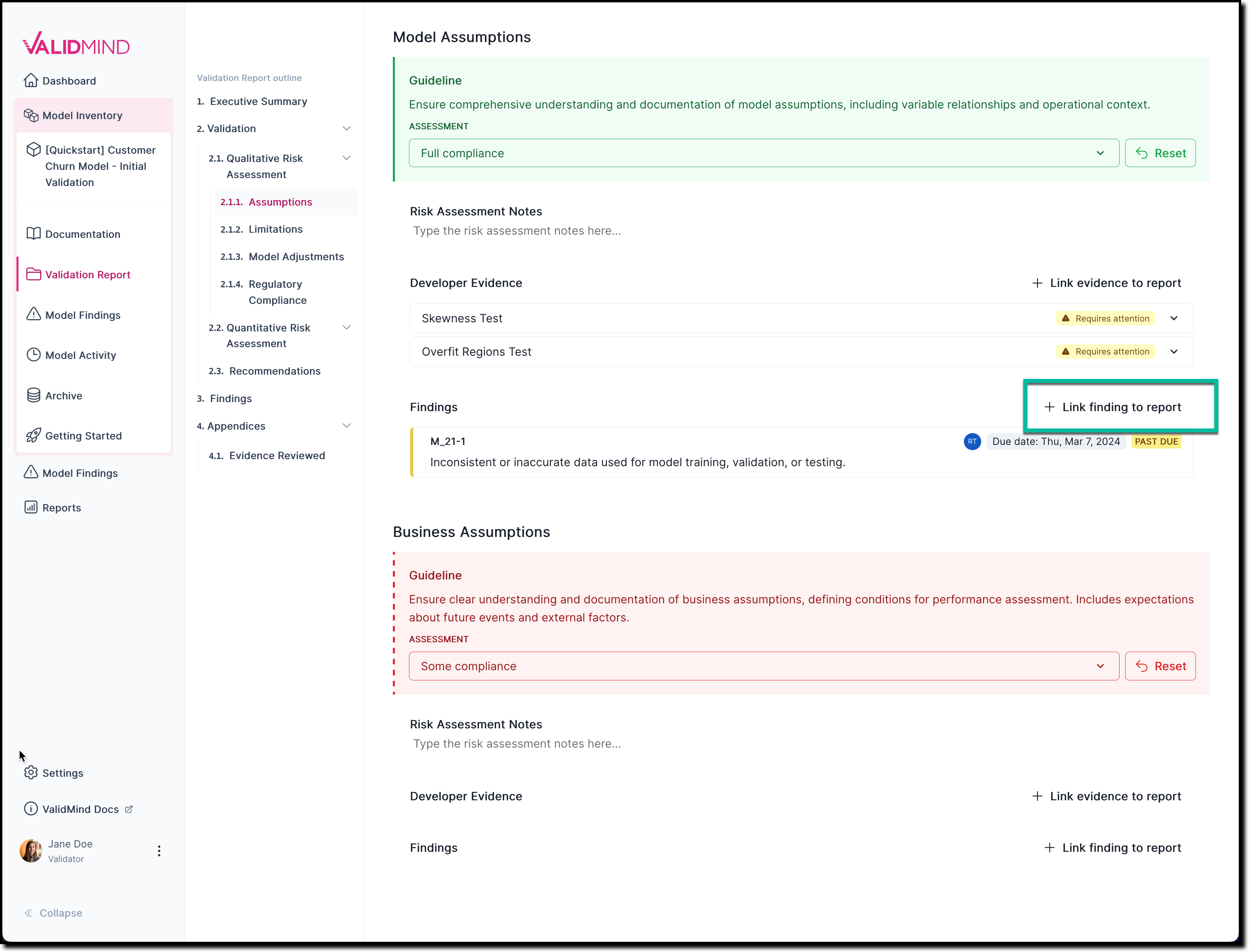
On the Link Finding to Report page that opens, select from the list of available findings, or create a new finding.
Click Update Linked Findings.
The newly linked-to finding now gets shown under Findings.
Provide your compliance assessments
In the left sidebar, click Model Inventory.
Select a model by clicking on it or find your model by applying a filter or searching for it.
In the left sidebar that appears for your model, click Validation Report and then locate 2. Validation.
You can now expand any subsection of the validation report you would like to work with.
For example: Select 2.1.1. Assumptions.
In any section of the documentation where the Assessment dropdown menu is available, select one of the available options:
- No compliance — No tests have been run and no other evidence has been provided
- Some compliance — Evidence provided but not properly documented or verifiable
- Strong compliance — Evidence provided and documented, but not validated
- Full compliance — Evidence provided, documented, and validated
For example: To indicate that there is some compliance based on the evidence or findings you linked to:
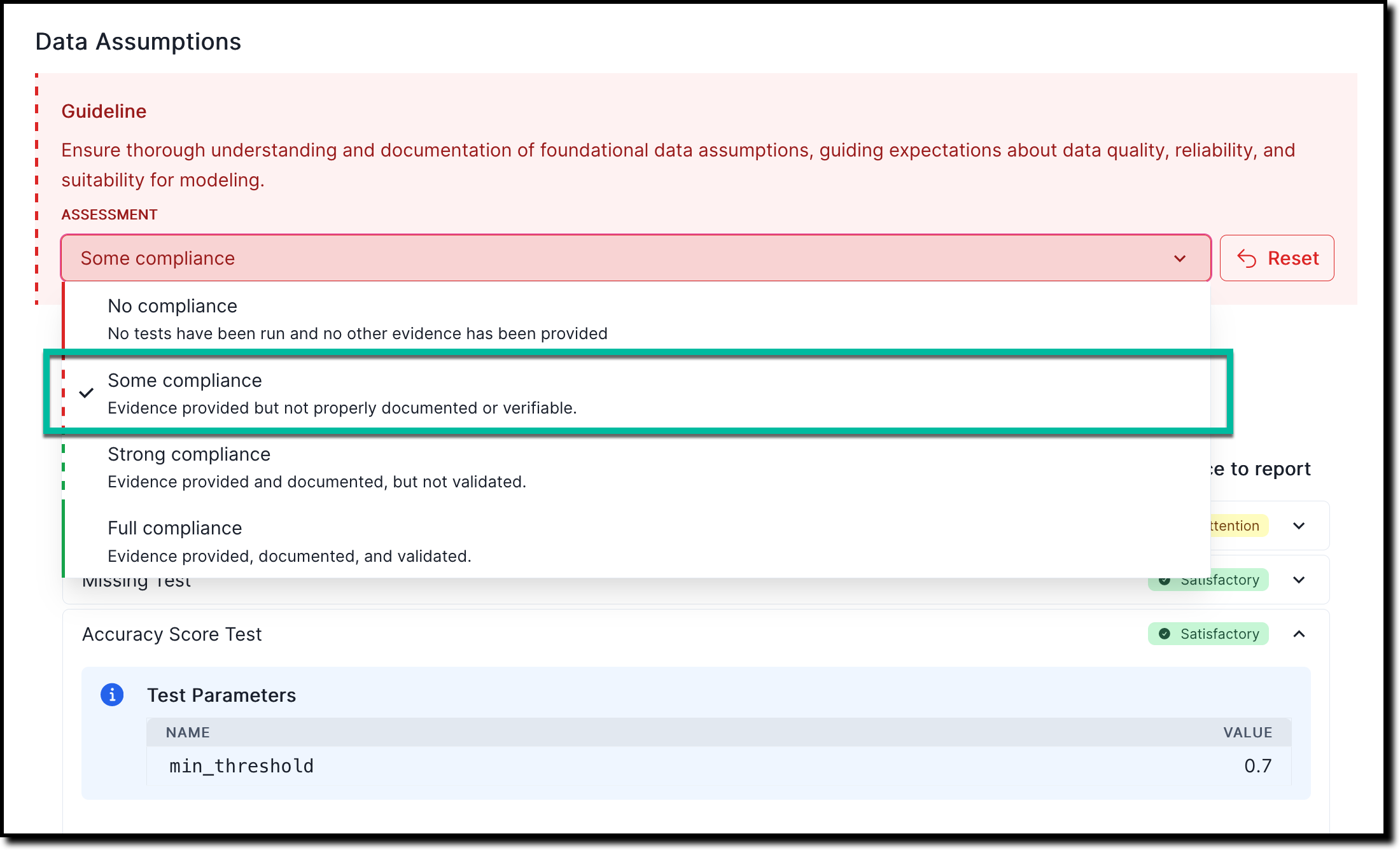
On the Link Finding to Report page that opens, select from the list of available findings, or create a new finding.
Under Risk Assessment Notes, add any relevant notes that explain your assessment further.
A compliance summary gets shown for each subsection under 2. Validation and provides a quick overview for current qualitative and quantitative risk assessments:
