Work with content blocks
Make edits to your model documentation or validation reports by adding or removing content blocks directly in the online editor.
What are content blocks?
Content blocks provide you with sections that are part of a template. You can think of these sections as an empty canvas that you fill in with text and test results. Multiple sections are joined to create a longer document with a table of contents that has different heading and subheading levels, such as “1.,” “1.1.,” and so on.
Types of content blocks:
- Simple text block
- Can be added anywhere on model documentation or validation reports and edited to include additional documentation in text format.
- Test-driven block
- Can be added to display one of the supported test results collected by the developer framework.
Prerequisites
Add content blocks
In the left sidebar, click Model Inventory.
Select a model by clicking on it or find your model by applying a filter or searching for it.3
In the left sidebar that appears for your model, click Documentation or Validation Report.
You can now jump to any section of the model documentation or validation report by expanding the table of contents on the left and selecting the relevant section you would like to add content to, such as 1.1 Model Overview.
Hover your mouse over the space where you want your new block to go until a horizontal dashed line with a sign appears that indicates you can insert a new block:

Click and then select one of the available options:
- Text Block — Adds a new section with a blank content block. After the new content block has been added, click to edit the contents of the section like any other.
- Test-Driven Block4 — Adds a new section with test results.
After adding the block to your documentation, click on the text to make changes or add comments.5
Add mathematical formulas
While editing a simple text block, you can insert math equations using the editor:
Click √ in the toolbar while editing a content block.
You can use the interface to type out the equation, or paste in a LaTeX formula:
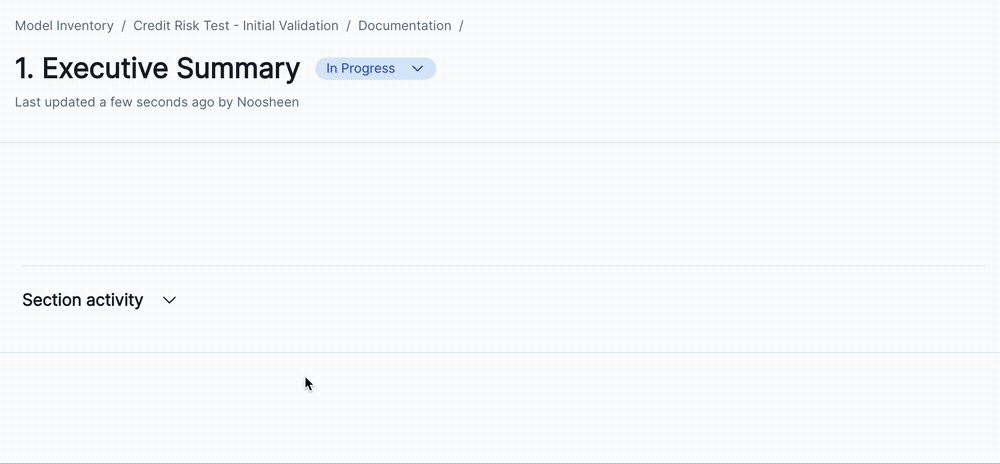
- Click Insert to add the equation to your content block.
Remove content blocks
In the left sidebar, click Model Inventory.
Select a model by clicking on it or find your model by applying a filter or searching for it.6
In the left sidebar that appears for your model, click Documentation or Validation Report.
You can now jump to any section of the model documentation or validation report by expanding the table of contents on the left and selecting the relevant section, such as 1.1 Model Overview.
Select the block you wish to remove from the model documentation.
Click on located in either one of these locations:
- In the toolbar for text blocks
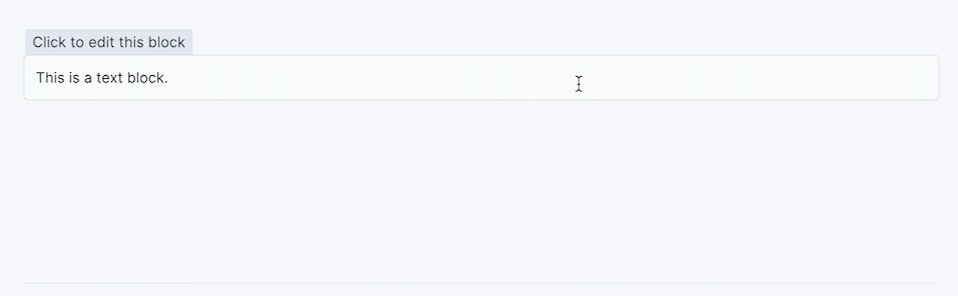
- In the single-button toolbar for the test-driven block
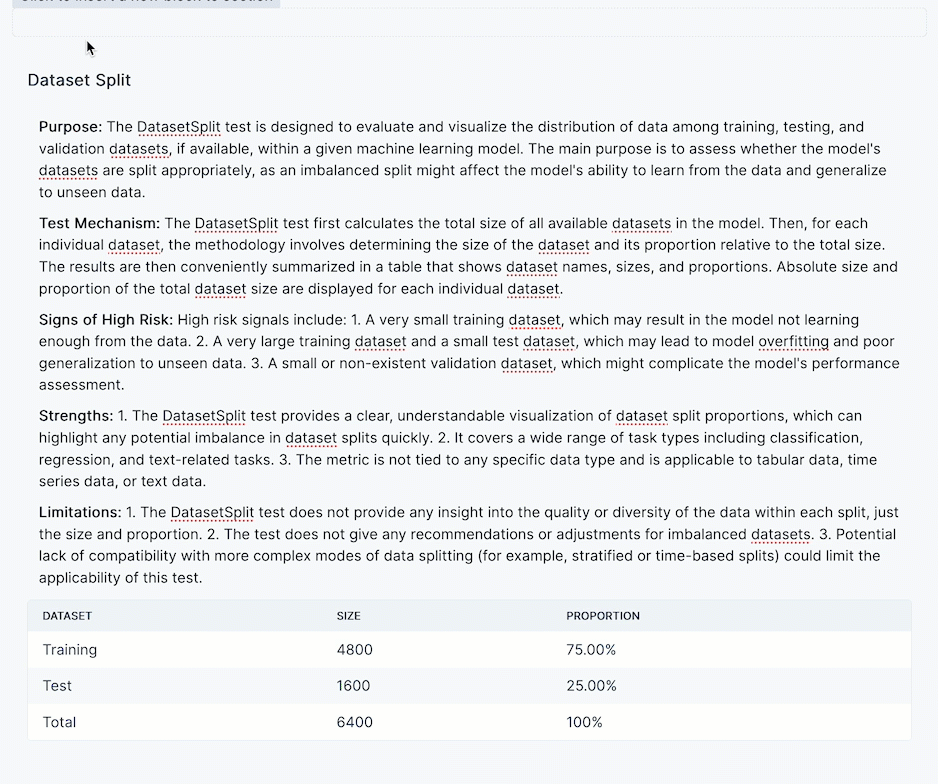
- After you have completed these steps, the content block is removed.
- Test-driven blocks can be re-added later on but text blocks are currently deleted permanently.