View reports
Reports provide quick insights into your model validation efforts, detailing critical findings, risk exposure, and compliance status to ensure effective oversight and management of model-related risks.
Typical uses for reports include:
- Executive summaries — Gain a high-level overview of model validation activities, focusing on critical findings and risk exposure.
- Model tracking — Get quick insights into each model’s validation findings, highlighting any major issues or deficiencies.
- Compliance review — Find information on compliance with relevant regulatory requirements and internal policies.
- Remediation tracking — See the status of actions taken or proposed to address validation findings and mitigate identified risks.
- Risk assessment — Find summaries of the risks associated with each model, including model limitations, model stability and robustness issues, needed model adjustments, and much more.
How reports are organized:
Findings by risk area — Identifies issues based on the type of risk they pose to the organization, such as model limitations, data quality issues, regulatory compliance, and more. Helps in understanding the risk landscape for your models and risk areas requiring attention or improvement.
Findings by business unit — Segmented according to different divisions or departments within your organization, such as Finance, Marketing, and more. Assists you in pinpointing where in the organization model-related issues are occurring, facilitating more targeted resolution, if necessary.
Findings by status — Sorts findings based on their resolution status, such as open, closed, or past due. Provides a snapshot of the validation process, highlighting which issues have been addressed, which are currently being worked on, and which are yet to be tackled.
Findings by model — Specific to individual models, details the findings for each model, including any errors, limitations, or assumptions that may affect the model’s performance. This helps in assessing the reliability and accuracy of each model.
Prerequisites
Reports are primarily designed for model validators or Chief Risk Officers (CROs) who require an understanding of findings related to model validation activities.
Steps
In the left sidebar, click Reports.
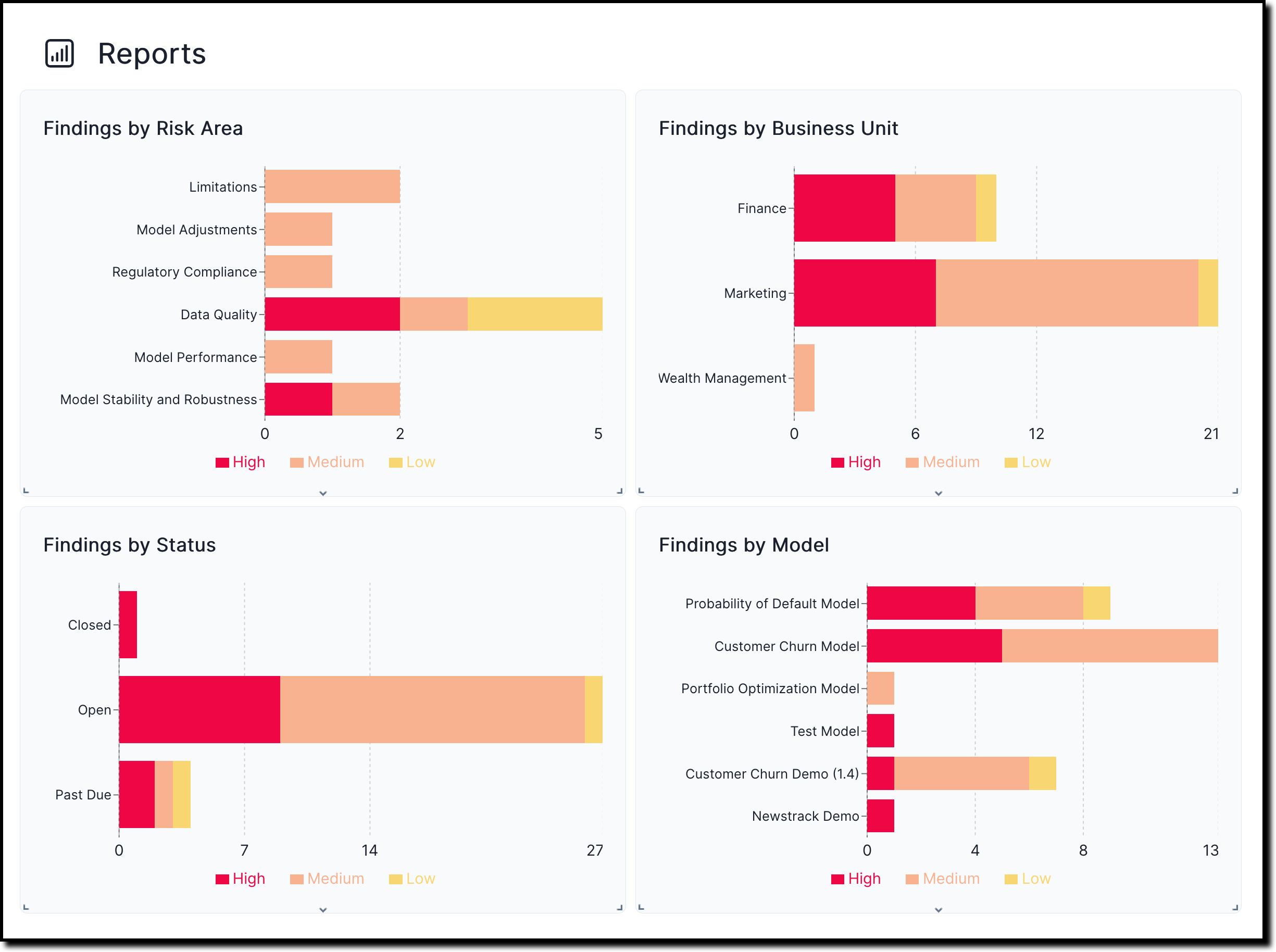 Download File
Download FileIn the page that opens, you can see bar charts for different types of findings, including:
- Findings by risk area
- Findings by business unit
- Findings by status
- Findings by model
For each of the bar charts, you can click on the individual bars to get a more detailed view.
For example: To see all inventory models where there are findings related to data quality:
- Under Findings by Risk Area, click on Data Quality.
- On the page that opens, the applicable findings are listed, including the inventory model they apply to, the severity of the finding and its current status, and who the finding has been assigned to.
- To get more details on the finding itself, click on the title of the finding to take you to the Model Findings section for the specific model the finding applies to.
What’s next
Viewing reports in the ValidMind Platform UI is closely related to working with model findings. For example, you can drill down into specific model findings which will take you to the Model Findings page.