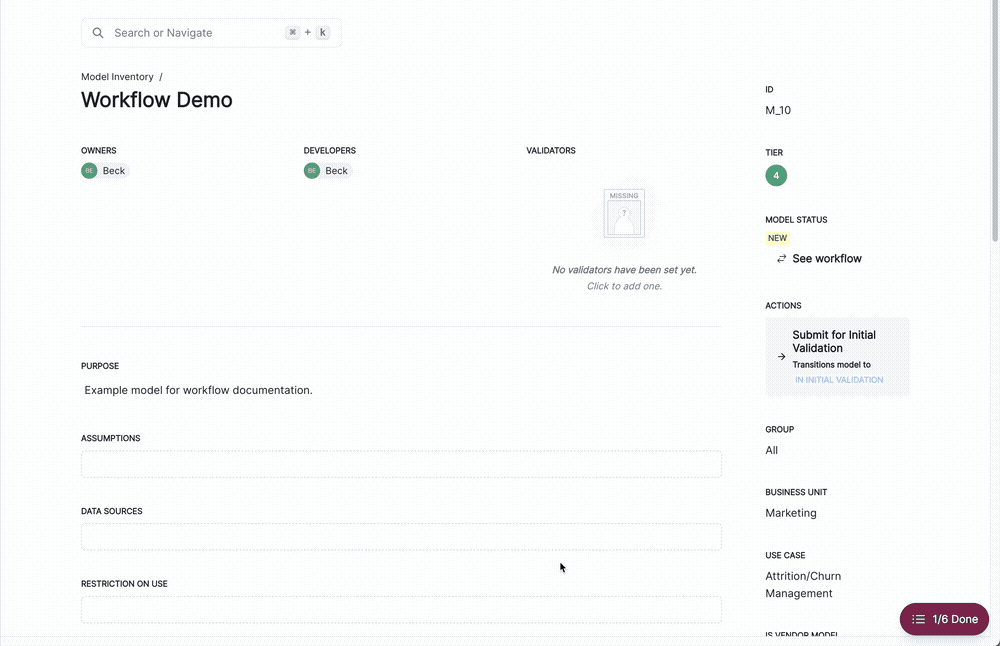Working with model workflows
Manage lifecycle processes within your ValidMind Platform UI setup using workflows and transitions.
Prerequisites
See workflow statuses
To review the overall workflow status for a model:
In the left sidebar, click Model Inventory.
Select a model by clicking on it or find your model by applying a filter or searching for it.5
On the landing page of your model, locate the model status section:
- Click See Workflow to open the detailed workflow associated with that model.
- The current workflow state will be highlighted on this detail view.
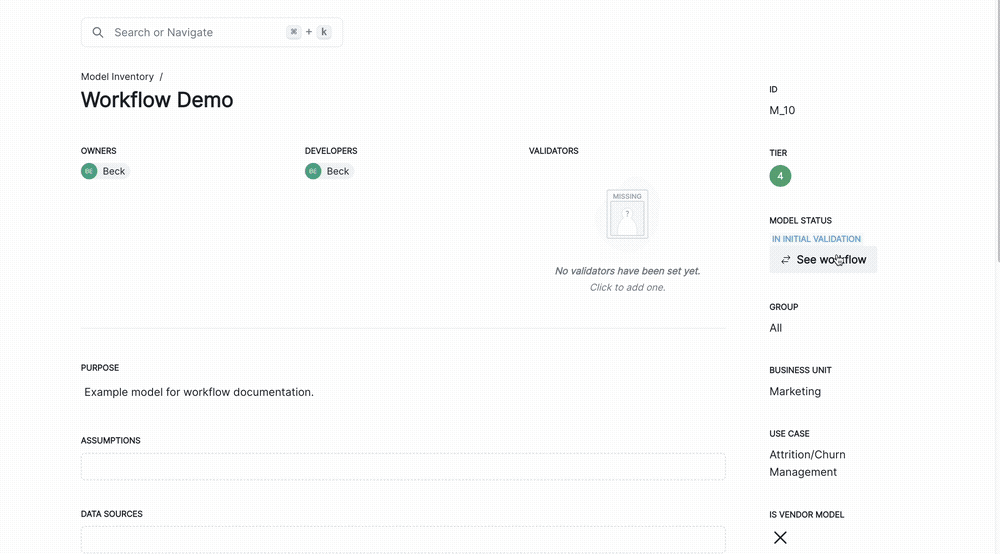
Transition workflow statuses
Depending on the configuration of your workflows, you may or may not be able to move a model into another workflow state as actions can be gated to only users of certain roles.
When all the actions that can be performed by your role are completed for that model at that stage of the workflow, the Actions section will disappear from view.
To transition the overall workflow status for a model:
In the left sidebar, click Model Inventory.
Select a model by clicking on it or find your model by applying a filter or searching for it.6
If an action is available to your role, you’ll see it listed under your model status on the model’s landing page.
- Click to open up the transition panel for your selected action. This arrow will be followed by the action name.
- Enter your Notes then click Submit.