Swap documentation templates
Swap between different versions of your model documentation or validation report templates within the ValidMind Platform UI. Switch to a completely different template, or apply another version of your current template.
- When swapping templates, only the document structure is changed. Any modifications that you might have made to content is preserved inside each content block or section.
- If you are not sure which template or which version of a template your model documentation or validation report is using, you can also check and compare between different templates and versions of templates.
Prerequisites
View current templates
In the left sidebar, click Model Inventory.
Select a model by clicking on it or find your model by applying a filter or searching for it.2
In the left sidebar that appears for your model, click Documentation or Validation Report.
On your Document Overview or Validation Report Overview page, locate:
- Document Template — Lists the template used for model documentation.
- Validation Report Template — Lists the template used for validation reports.
Swap templates
In the left sidebar, click Model Inventory.
Select a model by clicking on it or find your model by applying a filter or searching for it.3
In the left sidebar that appears for your model, click Documentation or Validation Report.
On your Document Overview or Validation Report Overview page, click on the name and the version of the template under:
- Document Template
- Validation Report Template
The window pane that opens shows the YAML for the current template along with other information, such as the name and the current version,4 and which models are using this template.
Click Swap Template.
The window pane now shows the YAML for two templates side-by-side:
- On the left, your current template is shown.
- On the right, you can select a different template and version.
Initially, both templates are the same.
On the right, select a different template or version:
- Template — Change to a different template entirely.
- Version — Change to a different version of the template you selected.
For example: Select a newer version of the template currently in use to switch to that version.
After you select a different template or version, the YAML differences between the templates are highlighted.
Click Prepare Swap.
Enter a note to enable completing the swap and click Swap Template.
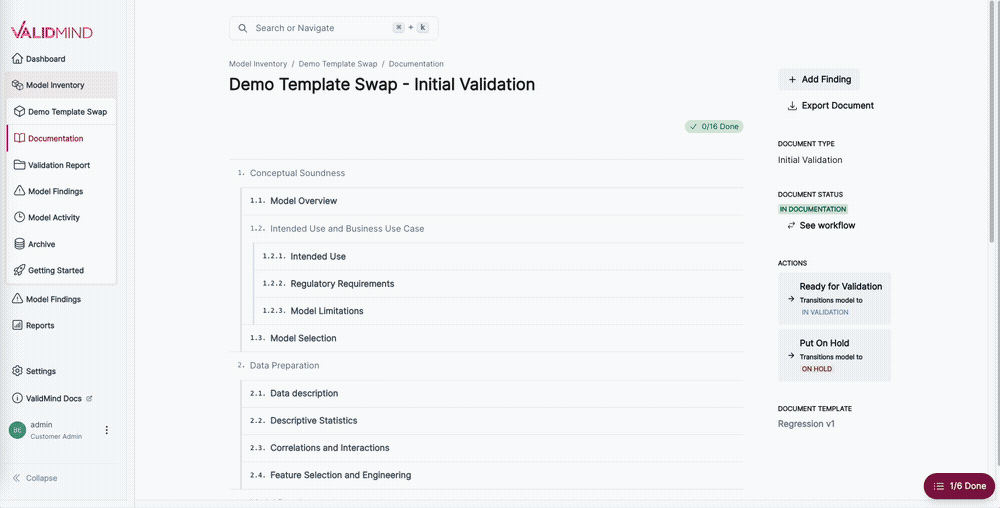
After your model documentation template has been swapped successfully, you can continue to work on your model documentation.